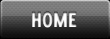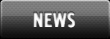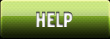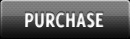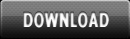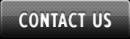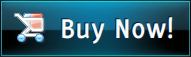Quick Help
Obfuscate Hide Javascript Names
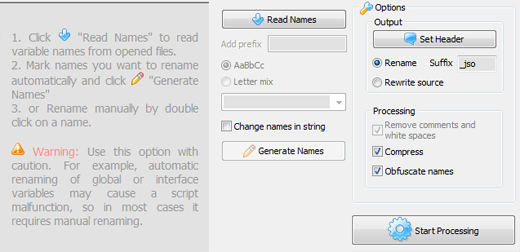
Now you should enter new names for Functions or Variables you want to change. You can do it in a two ways: manually and automatically.
If the checkbox Change Names is set the Javascript Obfuscator will rename variables and functions.
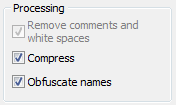
Let's assign new name to the Variables or Functions manually. If you want to change Variable or Function you should double-click the required name or right-click the required name and select "Edit Name" in the context menu. "Edit rename" dialog will appear. You should type new Name of Variable or Function.
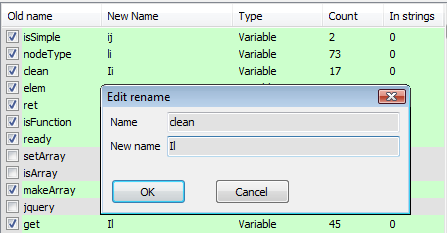
Warning! Use this option with caution. For example, automatic renaming of global or interface variables may cause a script malfunction, so in most cases it requires manual renaming.
Next page Video Tutorial
Download Free Trial Now! (1Mb) Buy Now!
Navigation
- Javascript Obfuscator
- What's New
- Quick Help
- Video Tutorial
- Interface Description
- Open files
- Rename Panel
- Obfuscate Names
- Compress Javascript Code Options
- Rename in Auto Mode
- Process and save files
- Restore from *.bak
- Save Project
- Purchase Full Version
- Download Free Trial
- Contact Javascript-Source.com
- Feedback
Feedback
- "..I've been looking for a flexible obfuscator and I downloaded version of your javascript encrypt tool.."
- "..Javascript Obfuscator greatly compresses size and improves download time of the protect javascript files.."